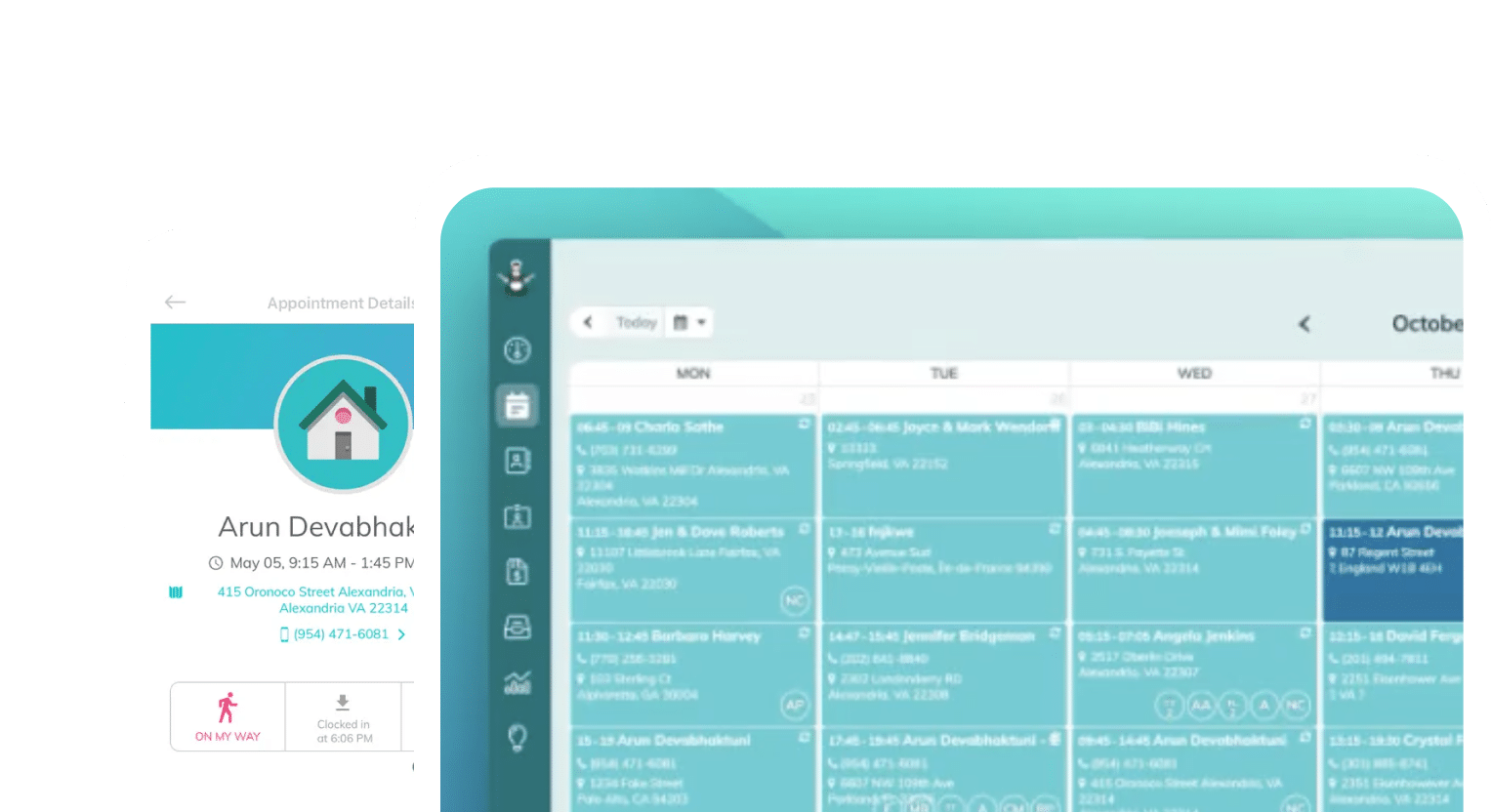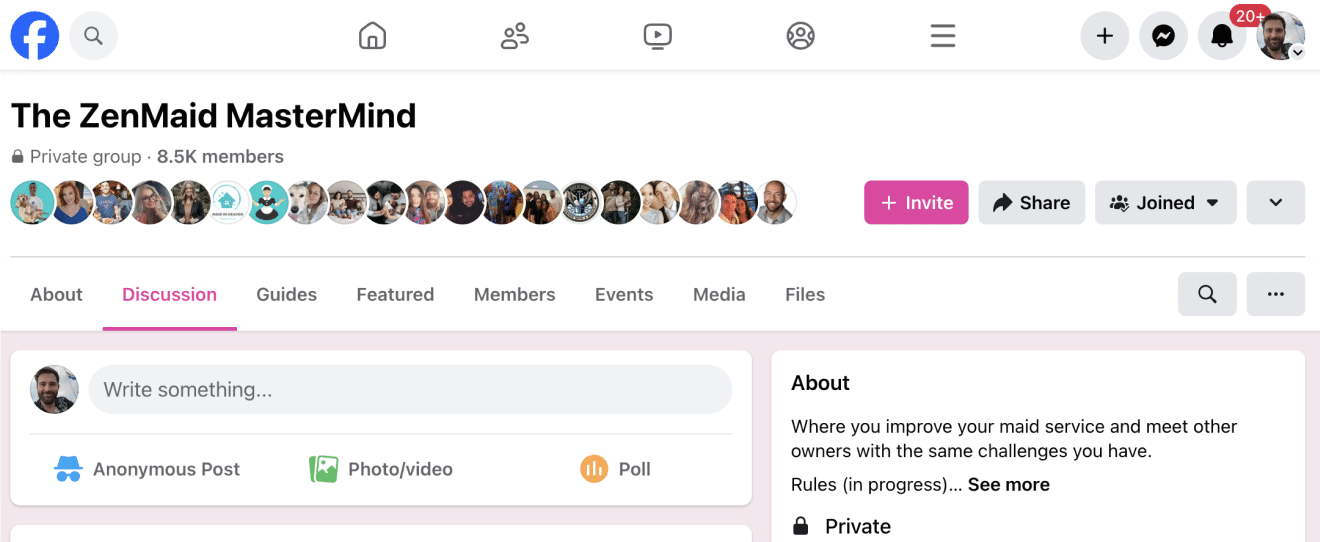Brought to you by expert maid service owners
When your newest cleaner no-shows because they couldn’t figure out where to go or what to clean, you don’t just lose a day of revenue – you lose your reputation with that client.
That’s why the ZenMaid mobile app was built with one goal in mind: make your team’s day easier, have great communication with your clients, and make your job as an owner or manager more efficient.
Whether you’re training a brand-new cleaner or just want a smoother way to keep your crew organized, this guide will show you exactly what your cleaners will see when they log in — and how to get them up and running in 10 minutes or less.
Here’s what we’ll cover:
- What your cleaners will see in the ZenMaid mobile app
- How the app helps reduce confusion, missed appointments, and back-and-forth texting
- A simple script you can use to train your team quickly — even if they’ve never used a scheduling app for cleaning before
If you’re looking for a cleaning business scheduling app that’s easy to roll out and helps your team hit the ground running, you’re in the right place.
Table of contents
- Why the ZenMaid App Works for Cleaning Teams
- What Your Cleaners Will See (And Use Daily)
- How to Train Your Cleaner in Less Than 10 Minutes
- The Real MVP: GPS-Backed Accountability
- Why Cleaning Teams are Obsessed with the ZenMaid Mobile App
- Need Help Setting It Up? We’ve Got You.
- Frequently Asked Questions About the ZenMaid Mobile App
Why the ZenMaid App Works for Cleaning Teams
ZenMaid’s mobile app was built to be as simple and intuitive as possible. There’s no dashboard clutter, no confusing menus, and no tech jargon. Just a clean layout that shows your team what they need to do their job well: where to go, when to be there, what to clean, and how to clock in and out.
You and your cleaners don’t have to be tech-savvy. To paint a picture: if you know how to use Google Maps or send a text, you’ll feel comfortable using ZenMaid.
Here’s what users often say:
“So easy to use — I didn’t even have to train my team.”
“My cleaners actually like it. That’s a first.”
“The simplicity is the best part.”
Who this guide is for:
- Cleaning business owners who want to feel confident rolling out ZenMaid to their team
- Office managers responsible for onboarding new cleaners
- Anyone who’s dealt with high turnover and wants a smoother, faster training process
ZenMaid makes it easier to keep your team organized without creating more work for you.

What Your Cleaners Will See (And Use Daily)
ZenMaid’s mobile app was built for the people doing the field work — your cleaners. When they open the app, they’ll see only what they need to stay on time, on task, and in the loop.
Here’s a walkthrough of what your team will use on a typical day.
1. Daily Schedule
Cleaners start their day by checking the calendar view. This shows them all the appointments assigned to them, including job times, addresses, and client names.
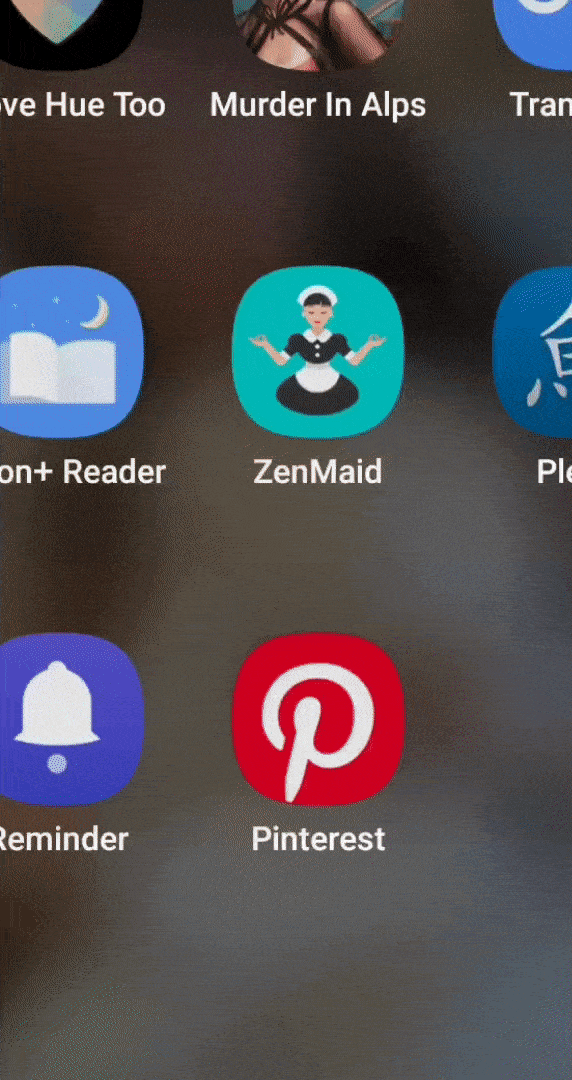
2. Appointment Details
Tapping into a job brings up all the relevant details:
- Service type
- Address with link to directions
- Client notes
- Custom fields like pet info, entry instructions, or steam-cleaning preferences
*Don’t worry – your cleaners won’t be able to see the price of each service unless you enable it to be visible in settings!*
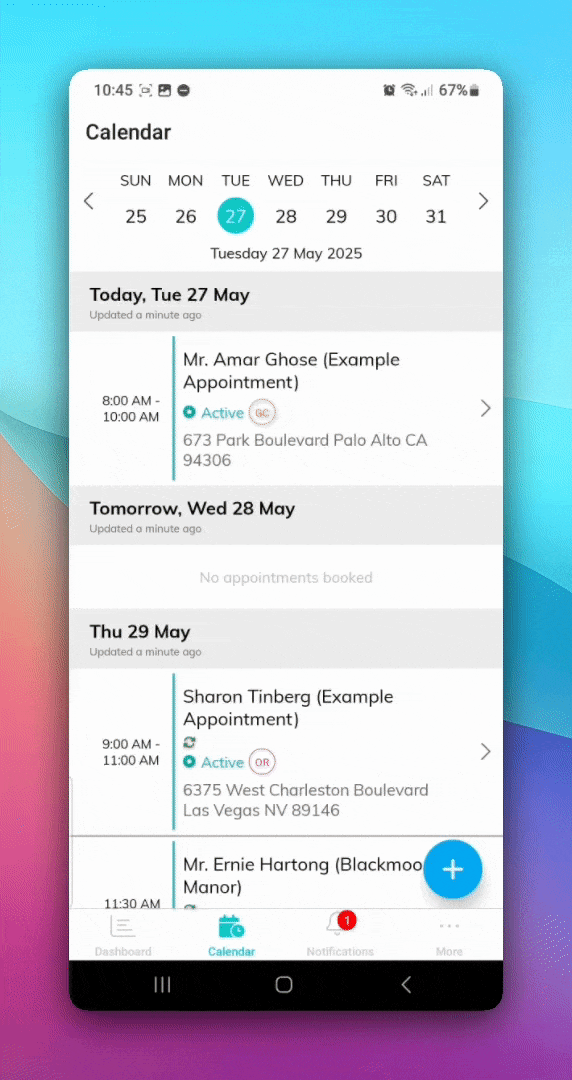
3. Clock In / Clock Out
With just a tap, cleaners can clock in and out of each job. If GPS is enabled, ZenMaid logs the location too — helpful for accountability without micromanaging.

4. “On My Way” & “Cleaning Complete” Notifications
From the app, cleaners can send quick messages to clients when they’re en route or when the job is finished. These are pre-written and pre-approved (by you), so there’s no guesswork — just a quick button they tap from their screen.
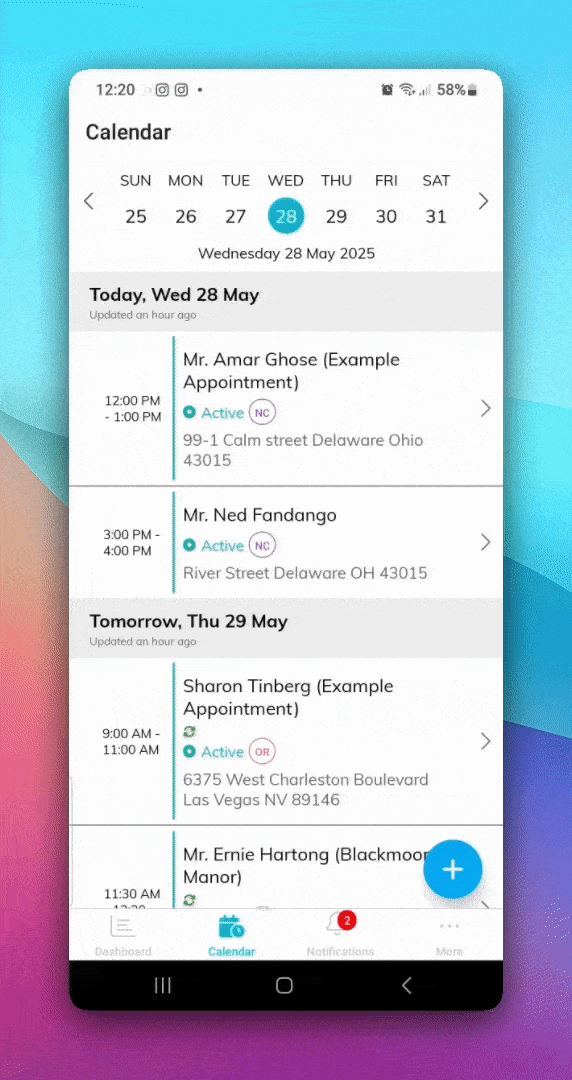
5. Digital Checklists (If Enabled)
If you use ZenMaid’s cleaning checklists, your team will see their assigned tasks right in the appointment view. They can check things off as they go, which doubles as completion accountability if a client ever reports that something was missed.
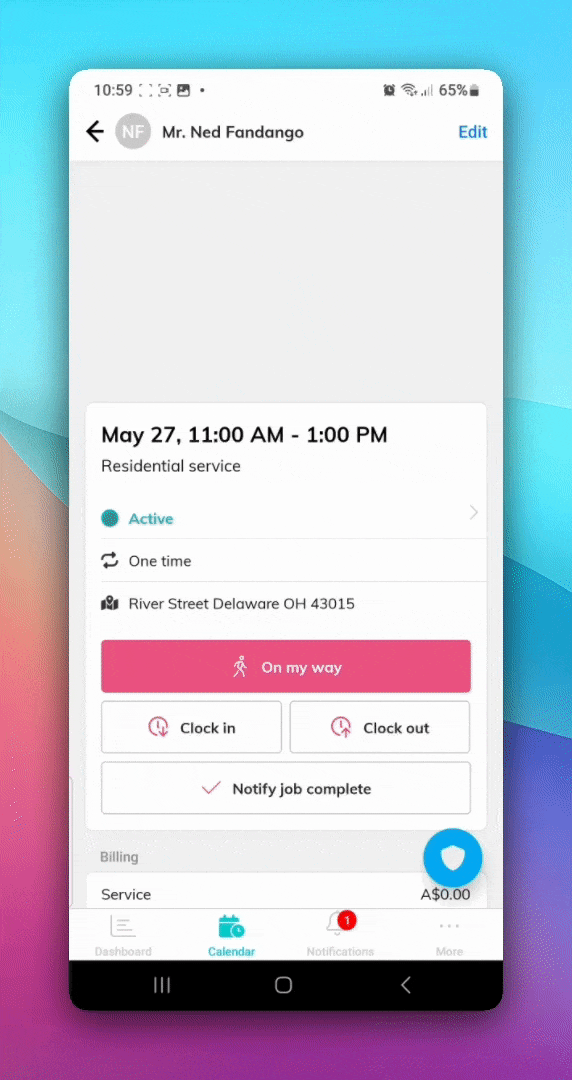
6. Add Notes & Upload Photos
Cleaners can add internal notes or upload photos during or after a job. This helps document completed work, flag issues, or leave updates for the office.
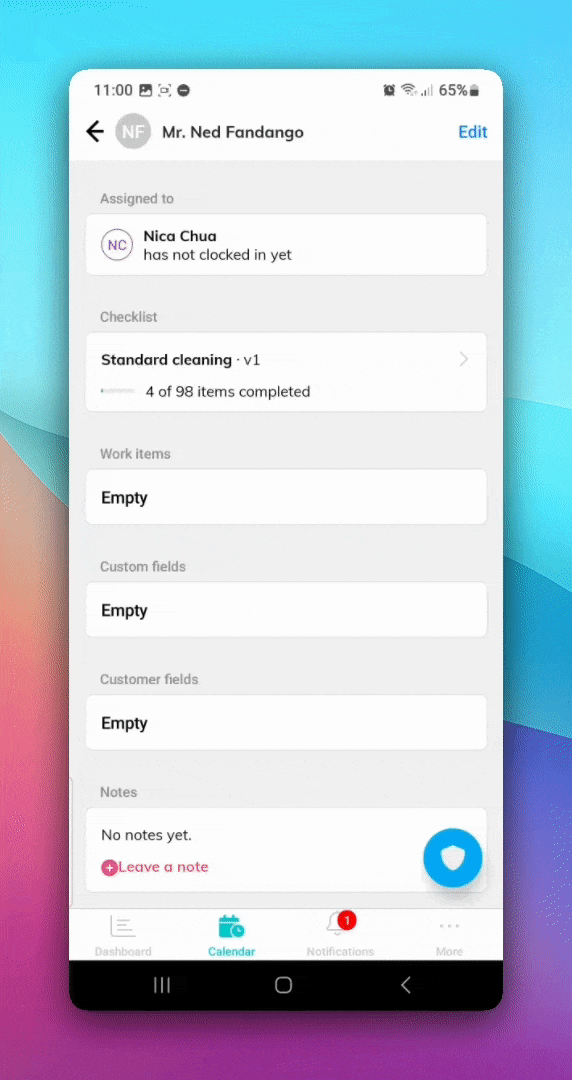
7. SOS Button
If there’s ever a safety concern, cleaners can tap the built-in SOS alert button to notify the office immediately. (We’re really proud of this feature — no other app in the industry has this!)
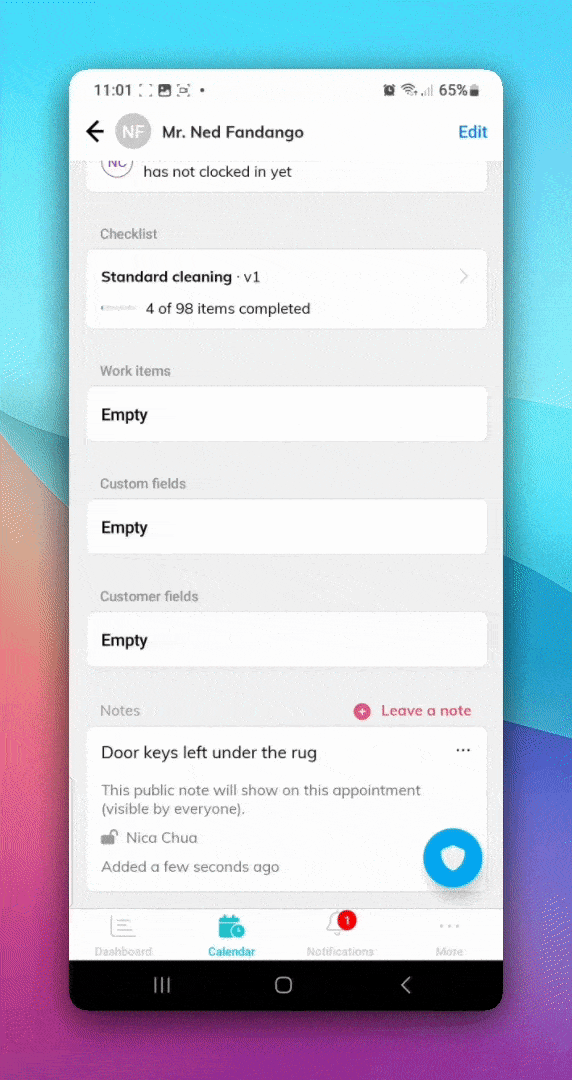
8. Route View
For teams with multiple jobs per day, the app displays appointments on a map in the order they’re scheduled. This helps cleaners get a visual of their day and avoid backtracking.
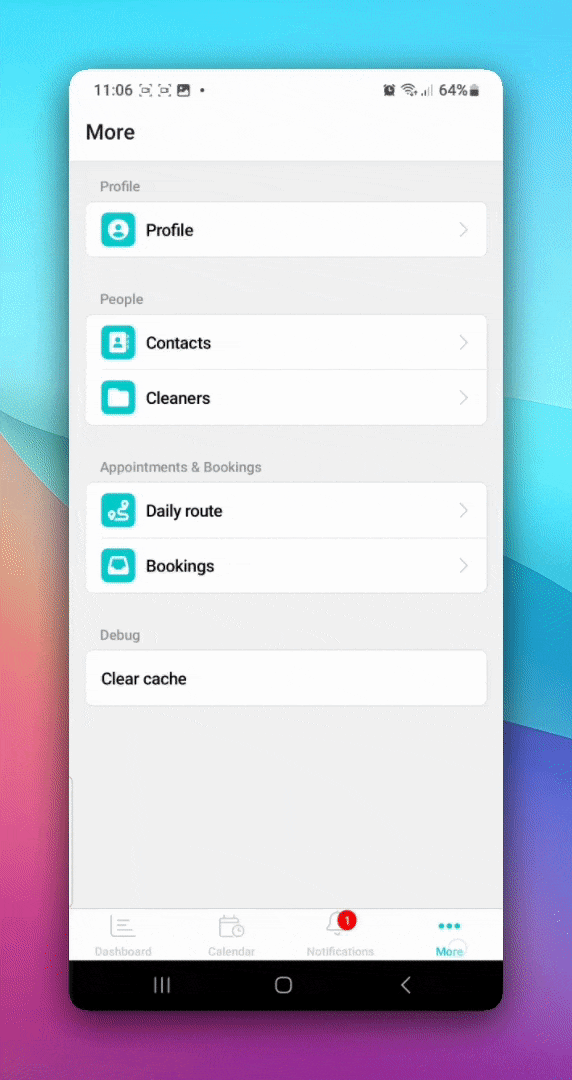
With this setup, your cleaners can start using ZenMaid with minimal instruction — and fewer questions for you throughout the day.
How to Train Your Cleaner in Less Than 10 Minutes
One of the biggest reasons cleaning business owners love the ZenMaid mobile app is how quickly they can get new cleaners up and running. With high turnover and fast-moving schedules, you need a system that works without hours of training videos or complicated walkthroughs. Most cleaners figure out the app in just a few minutes.
Here’s a simple onboarding script you can follow or adapt. You can run through this in person, send it in a text, or print it out as part of your new hire packet.
Quick Training Walkthrough
Step 1: Download and log in
Ask your cleaner to download the ZenMaid app from the App Store or Google Play. You’ll provide them with a username and password.
Step 2: Open the schedule
Show them the calendar view. This is where they’ll see all of their assigned appointments for the day or week.
Step 3: Tap into a job
Inside each appointment, they’ll find:
- The client’s address
- Type of service
- Special notes and instructions
- Custom info like pet details or entry instructions
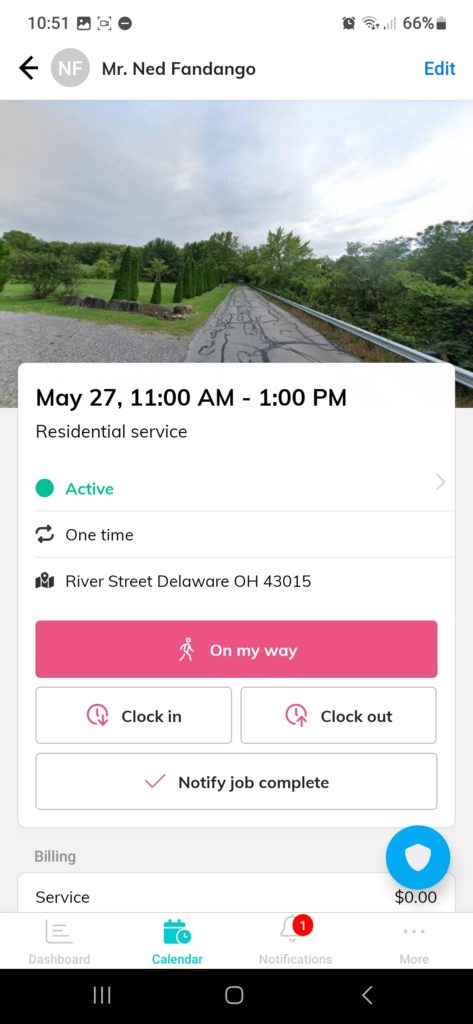
Step 4: Clock in and out
When they arrive, they tap “Clock In.” When they leave, they tap “Clock Out.” If GPS is enabled, the location is logged automatically.
Step 5: Use checklists if needed
If you assign a cleaning checklist, it’ll appear inside the appointment. Let them know they can check off items as they go. (You can also add customized checklists depending on the job they’re working on.)
Step 6: Send status updates
They can tap to send a quick “On my way” text when they’re headed to the job and a “Cleaning complete” text when they’re done.
Step 7: Add notes or photos
Encourage your team to document anything worth sharing — before/after photos, notes about the job, or anything unusual that the office should know. Your cleaning techs won’t be able to see the price of each appointment unless you enable the view in settings.
Step 8: Ask if they have questions
Give them space to ask questions after the first couple of jobs. Most team members — tech savvy or not — will pick it up quickly, but it’s helpful to check in.
The Real MVP: GPS-Backed Accountability
When you’re managing a cleaning team, you can’t be everywhere at once. That’s why many owners turn to the ZenMaid mobile app not just for scheduling, but for accountability too.
The app includes optional GPS-enabled clock-ins. When enabled, it logs the cleaner’s location when they clock in and out, helping you confirm that jobs are starting on time and at the right place.
This is especially useful when you’re onboarding new cleaners or managing a remote team across different areas.
But here’s the key: GPS is optional in the app, but we always recommend enabling it. If your team prefers to keep location off, ZenMaid still logs the clock-in and clock-out times. You’ll always have a record of who worked what and when — no guesswork, no gaps.
Many owners use the GPS feature as a trust-and-verify system. You’re not micromanaging your team. You’re simply creating visibility, reducing no-shows, and giving your business a layer of backup when things go sideways.
It’s one more way ZenMaid helps you stay in control — without having to chase your team down for answers.
Why Cleaning Teams are Obsessed with the ZenMaid Mobile App
You don’t have to take our word for it. Here’s what real users are saying about the ZenMaid mobile app. (TL;DR: cleaners like it, owners trust it, and no one has to jump through hoops to figure it out.)
“Great app, very easy to use and with a lot of very interesting features that make my work easier. Great quality-price ratio.”
— Marco Genaro P., Source: Capterra
“I love that it keeps the clients updated, as well and sending the reminders to both them and us. Been a game changer for me!!!! I also LOVE the simplicity, ease of use, look and feel of the software.”
— Christina J., Source: Capterra
“The software so easy to use. Their training videos and all the information provided is wonderful to get through the learning curve of a new software when your busy. The look of everything is beautiful. And the booking form has brought tons of business.”
— Elizabeth D., Source: Capterra
If your last scheduling app (or pen and paper system!) felt like more work than it was worth, this will be a refreshing change. Cleaners adopt ZenMaid quickly because it’s designed to work with their day — not slow it down.
Need Help Setting It Up? We’ve Got You.
Getting started with ZenMaid is easier than you might think, and you don’t have to do it alone.
Here’s what you can do next:
- ✅ Start your free 14-day trial
- 📋 Send us your schedule, clients, and appointments — we’ll import them for you
- 📱 Check out the ZenMaid Mobile App feature page
- 📚 Visit the Help Center for setup instructions and training resources
Whether you’re onboarding one new cleaner or rolling it out to your full team, ZenMaid is here to make the process smooth and stress-free.
QUICK TIP FROM THE AUTHOR
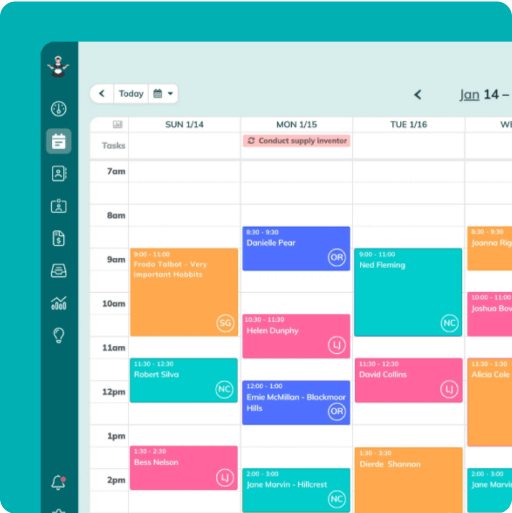
Simplify and enjoy your scheduling with a scheduling software made for maid services
- Have a beautiful calendar that's full but never stressful.
- Make your cleaners happy and provide all the information they need at their fingertips.
- Convert more website visitors into leads and get new cleanings in your inbox with high-converting booking forms.
- Become part of a community of 8000+ cheering maid service owners just like you.
Start your FREE ZenMaid trial today and discover the freedom and clarity that ZenMaid can bring to your maid service! Start your FREE trial today
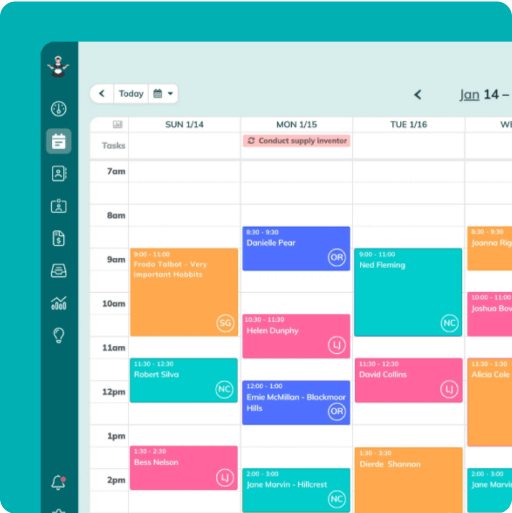
Frequently Asked Questions About the ZenMaid Mobile App
Do cleaners need special training to use the ZenMaid mobile app?
No. The app is designed to be simple and intuitive — most cleaners pick it up in just a few minutes. If they can use Google Maps or send a text, they’ll be able to use ZenMaid confidently. Owners and managers often train new hires in less than 10 minutes.
What can my cleaners do in the ZenMaid app?
Cleaners can:
- View their daily and weekly schedule
- Tap into appointments to see address, notes, and instructions
- Clock in and out of jobs
- Send “On My Way” and “Cleaning Complete” notifications
- Check off cleaning tasks (if checklists are enabled)
- Leave internal notes or upload photos for the office
- Use the SOS button to alert you if they feel uncomfortable on a job site
- They cannot see the price of each appointment unless you enable their view in settings
Does the app track GPS location when cleaners clock in and out?
Yes — but only if the cleaner has GPS permissions enabled on their phone. If GPS is off, ZenMaid still logs the time they clock in and out. You’ll always have a full time record, with or without location data.
Can I use the ZenMaid app to send messages to my cleaners?
The mobile app doesn’t include in-app chat or two-way messaging. However, it supports structured one-way updates like appointment notes and job instructions. Cleaners can also send status updates (like “On My Way”) directly from the app to clients.
Do cleaners get reminders or notifications in the app?
Yes. Cleaners receive push notifications about upcoming jobs, schedule changes, and appointment assignments. These reminders help reduce no-shows and keep everyone on track.
Can I customize what cleaners see in the app?
Yes. You can customize appointment notes, client-specific fields (like pet info or gate codes), and checklist tasks. Only public-facing fields appear in the app. Private notes for office use stay hidden.
Is there a separate version of the app for owners or office managers?
No. The ZenMaid mobile app is designed primarily for field teams. Owners and managers typically manage scheduling, client info, and automation settings from the desktop version of ZenMaid.
Does ZenMaid help with onboarding or setup?
Yes. When you sign up, ZenMaid’s support team will import your schedule, client list, and appointment history — free of charge. You don’t have to start from scratch.

 Frustrated with your scheduling? Try the easiest-to-use calendar app, made by and for maid service owners.
Frustrated with your scheduling? Try the easiest-to-use calendar app, made by and for maid service owners.